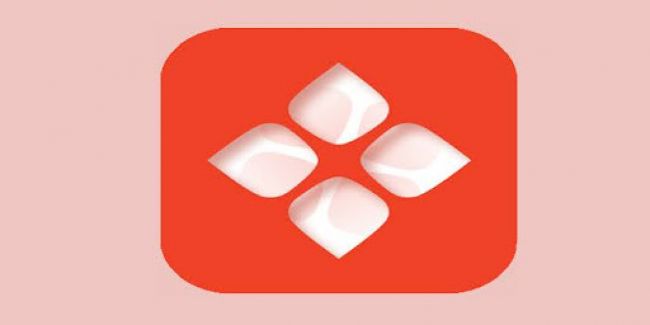OCR has always been the solution for extracting text from images. Initially, it was a simple tool designed to recognize basic characters. Over time, it evolved into a powerful technology. Now, we can use OCR to convert text from “scanned documents, photos, and even handwritten notes”. It takes only a few seconds and leave no room for omissions.
Let’s get insights into how OCR evolved into a powerful tool and method for image to text conversion. We’ll also guide you how to extract text from images with reliable OCR tools.
The Evolution of OCR Technology For Image-to-Text Conversion
You should know that it all started in the 1920s when Emanuel Goldberg invented a machine that could read printed characters. Back then, it was groundbreaking but extremely limited. It worked only with clean, typewritten text. Oh yes, things were basic. By the 1970s, Ray Kurzweil introduced the first "omni-font" OCR system, which could recognize text in multiple fonts. But even then, OCR couldn’t handle handwritten notes, poor-quality scans, or multiple languages.
But eventually, the late 1990s brought AI into the picture, and OCR transformed completely. AI gave OCR tools the ability to adapt, improve, and even "learn." In fact, machine learning helped OCR tools analyze patterns in letters and symbols.
Neural networks further improved OCR accuracy, which allowed systems to:
- Recognize handwritten text.
- Identify text in low-resolution images.
- Handle multiple languages seamlessly.
So now, whether it’s digitizing receipts or processing forms, OCR has become a key part of everyday life across industries.
What are the Different Methods to Extract Text from Images?
If we talk real, there are two straightforward methods to extract text from images:
Manual Text Extraction
If you are a non-techy person, you probably feel overwhelmed by the idea of using complex tools to extract text from images. But no worries—manual text extraction is a simple and straightforward method. It involves typing out the text from an image yourself. Yes, it may cost you several minutes, or even hours, depending on the size of the text. At least you won’t have to juggle between software, installations, or online platforms. Here’s how to do it.
Open the image in any viewer, carefully read the text, and type it into a document. For longer sections or blurry handwriting, review the image closely to ensure accuracy. If there are multiple paragraphs or sections, divide the work into manageable chunks. It’s old-school, but it works.
When is manual text extraction a good idea?
When OCR tools fail to read poor-quality or handwritten text.
For quick tasks like extracting just a few lines.
If you don’t want to rely on software or tools.
What are the downsides?
- It’s time-consuming and tedious for large texts.
- Human error can occur, especially in longer documents.
- No built-in options for formatting or editing.
Honestly, you don’t need to be stuck in the stone age typing out text by hand. Automated text extraction can make the process effortless with a single click. Yes, it will save you time and frustration!
Automated Text Extraction
If you’re tired of manually typing out text from images, automated text extraction is exactly what you need. It uses OCR (Optical Character Recognition) technology to scan an image and convert the text into editable, machine-readable format—all in just a few seconds. With this method, you don’t have to spend hours transcribing. Instead, you upload an image, and the tool does the work for you.
Here’s how it works. You upload the image to an automated tool which analyzes it, identify patterns in the text, and recognizes characters based on fonts, language, and alignment. It takes only a few seconds to extract and display the text on your screen. You can easily and copy and share it.
When should you use automated text extraction?
- For large volumes of text, like scanned books or invoices.
- When you need fast results without manual effort.
- To process multilingual documents or handwritten notes.
What are the benefits?
- Saves time and effort.
- High accuracy with clear images.
- Supports multiple file types, formats, and languages.
What are the drawbacks?
- Privacy concerns if using online tools for sensitive files.
See? Automation is exactly what you need for effortless image to text extraction. Honestly, why waste hours doing it by hand when you can upload an image and click a button to get the job done?
Top 3 Online Tools for Image-to-Text Conversion
Now, it’s time to know about the most reliable “free” OCR tools you can use for an ultra-fast, accurate image to text conversion:
1. DNSChecker Image-to-Text Converter
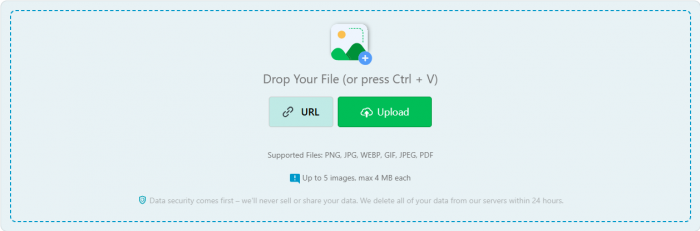
DNSChecker Image-to-Text converter is designed to make extracting text from images quick and hassle-free. It is perfect for times when you need to process scanned documents, screenshots, or image-based text but don’t want to spend hours typing it manually.
For example, if you’re working with PDFs, social media images, or receipts, DNSChecker.org’sImage to Text Converter provides an efficient solution. Its secure platform ensures your data remains private, with files deleted within 24 hours.
Key Features
- Upload up to 5 images at once (4 MB max per image).
- Supports PNG, JPG, WEBP, GIF, and PDF formats.
- No registration or installation is required.
- Prioritizes data privacy with automatic file deletion.
How to Use It
- Open the DNSChecker Image-to-Text Converter website.
- Upload images directly from your device or paste the URL.
- Click on "Convert to Text" to start the extraction process.
- View the results and download the text in TXT, DOCX, or PDF format.
DNSChecker.org’s Image to Text Converter is a lifesaver when you need fast and secure text conversion without extra steps. Give it a try and save yourself the effort!
2. ImageToText.me
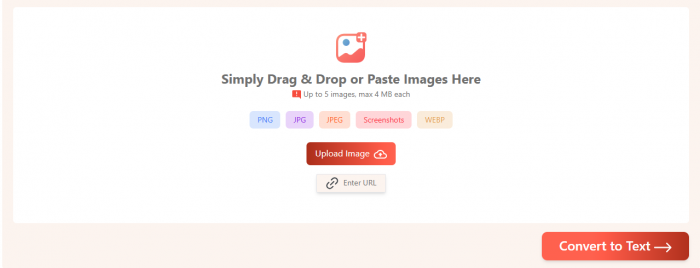
Imagetotext.me is built to help you extract text from a wide variety of images quickly and accurately. It comes in handy when OCR tools struggle with handwritten notes, blurry screenshots, or complex layouts.
For example, if you’re a student trying to digitize lecture notes or a professional working with multilingual documents, Imagetotext.me can simplify your task. It’s free, easy to use, and supports multiple languages, making it ideal for global users.
Key Features
- Extracts text from multiple languages, including English, French, Spanish, Chinese, and more.
- Recognizes handwritten text and even mathematical equations.
- Allows you to crop images to focus on specific sections.
- Supports multiple uploads (up to 5 images, max 4 MB each).
How to Use It
- Visit the ImageToText.me website.
- Drag and drop your image, upload it from your device, or paste a URL.
- Use the cropping tool if needed, then click "Convert to Text."
- Download the extracted text as a TXT, PDF, or DOCX file, or copy it to your clipboard.
Imagetotext.me is the go-to tool for anyone handling multilingual, handwritten, or low-quality images. It’s especially useful for students, teachers, and professionals who need reliable OCR results.
3. ImageToTextConverter.net
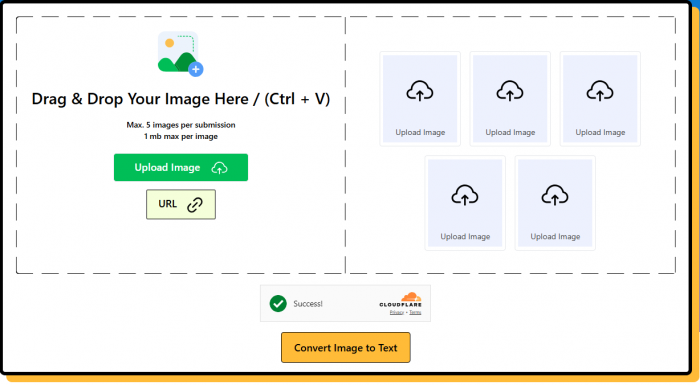
This tool is designed for those who need quick, accurate, and flexible text extraction. It works best when you’re dealing with images in various formats or need some light pre-editing before extraction.
Let’s say you need to crop or rotate an image before processing, Imagetotextconverter.net has you covered. It’s free to use and works seamlessly without the need for registration.
Key Features:
- Supports file formats like JPG, PNG, WEBP, and PDF.
- Includes editing options such as cropping, flipping, and rotating images.
- Processes up to 5 images simultaneously for increased efficiency.
- Extracts text from low-resolution or blurry images with accuracy.
How to Use It
- Open imagetotextconverter.net.
- Upload your image via device storage, drag and drop, URL, or clipboard.
- Crop or adjust the image as needed, then click "Convert to Text."
- Copy the extracted text or download it in TXT, DOCX, or PDF format.
Imagetotextconverter.net is perfect for users who need pre-processing options like cropping or rotating images before extracting text. Use it to handle all your image-to-text needs with ease!
Common Myths About Image-to-Text Conversion Tools
Now, let’s talk about the biggest myths surrounding image-to-text tools. Some are frustratingly common, and honestly, they need to be cleared up once and for all.
"OCR tools are only accurate with printed text." Wrong. That was true years ago, but not anymore. Modern tools can handle handwritten notes and even blurry images. Yes, even those messy handwritten lecture notes you thought were impossible to digitize.
"You need to pay for reliable results." Seriously? This couldn’t be further from the truth. Tools like DNSChecker and ImageToTextConverter.net are completely free and still deliver excellent accuracy. Paid plans are for advanced features, not for basic text extraction.
"OCR doesn’t work on low-quality images." Stop believing this. OCR tools, especially ones powered by AI, can extract text even from blurry or poorly lit photos. It may not be 100% perfect, but it’s impressive.
"OCR can’t handle multiple languages." Oh, come on! The majority of OCR tools recognize over 20 languages, including Spanish, Chinese, and Arabic. You’re not stuck with English anymore.
"Online tools are not secure." This one annoys me. Many OCR platforms delete files within 24 hours. Because they prioritize your privacy and don’t store your data. If you’re careful about the tool you use, you’re safe.
"OCR can’t extract text from complex layouts." Wrong again. Tools like ImageToTextConverter.net can process tables, graphs, and even charts. They don’t just pull text. In fact, they maintain structure too.
"Free OCR tools are limited." Who said that? Free tools today come packed with features. ImageToText.me lets you crop images, adjust them, and download results in TXT, PDF, or DOCX. And it’s free.
You need to stop letting all these myths hold you back. OCR tools have come a long way, and they’re way smarter, faster, and more secure than you think. Try one, and you’ll see the difference!
Final Words
OCR is the smartest way to extract text from images. It’s fast, accurate, and saves you from hours of manual work. The right tool makes all the difference. You must choose a reliable OCR tool that supports multiple formats, handles languages, and offers features like cropping, editing, and secure file deletion. All for free.
Stop wasting time—convert text in seconds with the right OCR tool!
Post Comment
Be the first to post comment!
Related Articles